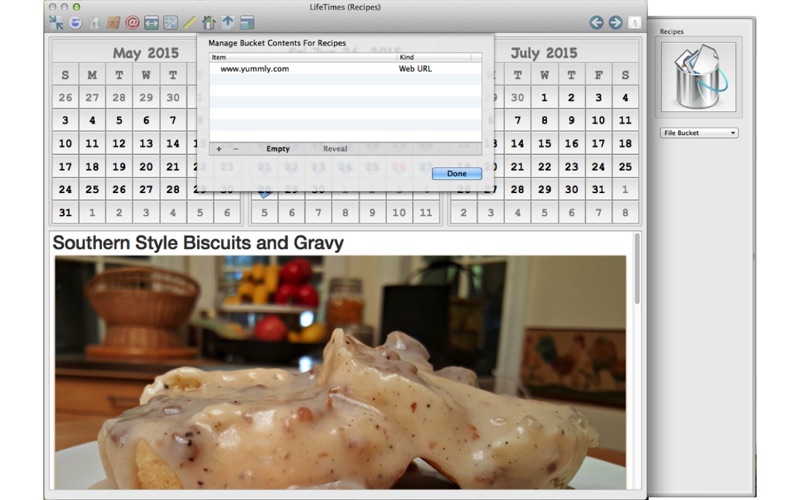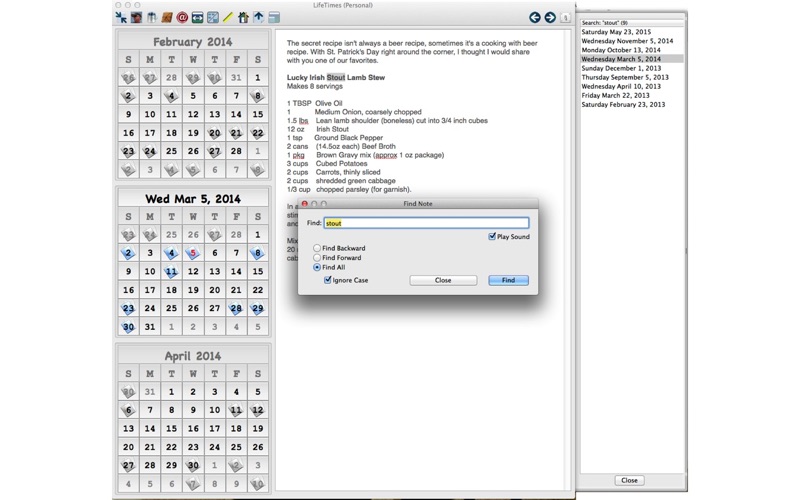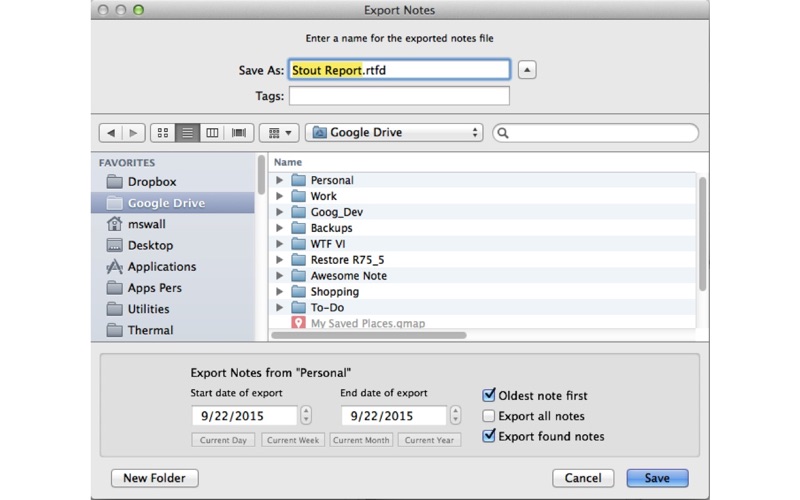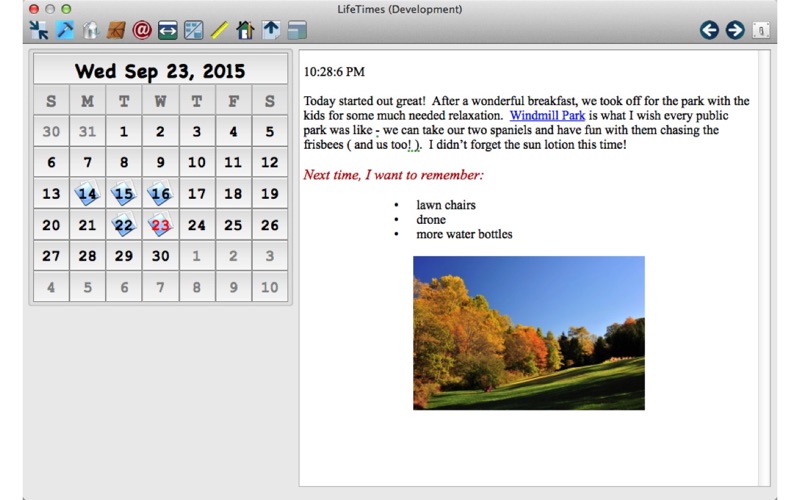
*** The full LifeTimes User Manual is in the Help System under the Help Menu ***
Create Daily Notes
Use LifeTimes to quickly and easily make daily entries of text, pictures, and even movies about events in your life. You can see what days of each month you have entered notes and navigate to your notes with the click of the mouse or the press of a key. Days with notes are shown on the calendar with a small icon or "badge" so that it is easy to see the days of the month that contain notes. You can quickly search and find text in your notes from months and years ago.
Enter Notes Quickly
To enter a note, open the notes panel by choosing Toggle Notes from the Notes Menu, or simply by pressing the Enter key. With the notes panel opened, simply type your notes. When you are done with the entry, close the notes panel and LifeTimes will show only the calendar view. Your notes are saved automatically when the notes panel is closed, when you move to another day, and when you switch from LifeTimes to another application.
Create Note Categories
You can create additional note categories to keep up with all aspects of your daily life. Work notes, school notes, and notes about important people and activities in your life may be created so that you can concentrate on those things. Switch between your note categories with a click in the toolbar or Menu. You can temporarily hide the note categories that you do not use all the time.
Password Protection
Keep prying eyes from reading your notes by setting a password. A timeout feature will automatically close and lock your notes while you are away.
Export Notes
Exporting your notes to a file is very easy. You can create a notes file from LifeTimes to print, email or post on a website by selecting the note category and dates you wish to export and simply export the notes into a file.
Import Notes
Using AppleScript, you can import notes from many other sources.
Change LifeTimes Window Appearance
You can customize LifeTimes to look the way you want. Choose different note and category badges, add your own badges, change fonts and styles of the calendar face, and change the number of calendars shown. You can set LifeTimes to miniaturize or make itself small while in the background, so that it stays available, but doesnt take up your valuable screen space.
Scaled Graphics
You can place full size pictures into your LifeTimes notes, but have them automatically scale to the notes window size.
Launch Applications and Documents Quickly using "File Bucket"
LifeTimes contains a helpful feature that allows you to quickly launch a suite of programs and documents that you use on a daily basis. The feature is called "File Bucket" and the items that you place into the bucket can be opened all at once with the click of your mouse.
There are many other features of LifeTimes that are explained in the Full User Manual provided in the LifeTimes Help Menu.